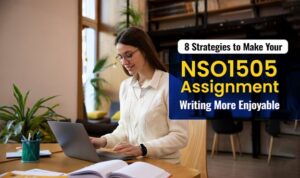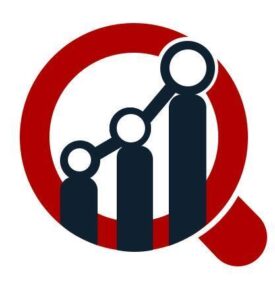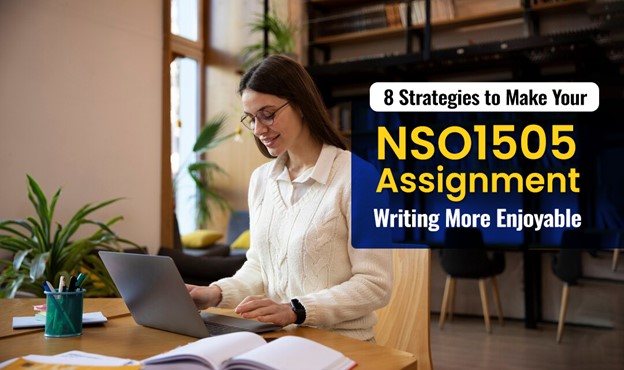WhatsApp, one of the world’s most popular messaging apps, offers users a plethora of features to manage their privacy and interactions. While groups can be a convenient way to communicate with multiple people at once, there may be instances where you wish to block a group for various reasons, such as privacy concerns, excessive messages, or unwanted content. In this guide, we’ll explore how to block a group on WhatsApp effectively, ensuring that you maintain control over your messaging experience.
Open WhatsApp and Navigate to the Group:
Begin by opening the WhatsApp application on your device and navigating to the group chat that you wish to block. You can do this by tapping on the WhatsApp icon to launch the app and then selecting the group chat from your chat list.
Access Group Info:
Once you’re in the group chat, tap on the group name at the top of the screen to access the group info or settings. This will bring up a menu with options related to the group, including group settings, participants, and notifications.
Select “Group Settings“:
In the group info menu, look for the option labeled “Group Settings” or similar. This option may vary depending on your device and the version of WhatsApp you’re using. Tap on it to access the group settings page.
Scroll Down and Tap on “Exit Group”:
Scroll down the group settings page until you find the option to “Exit Group.” Tap on this option to leave the group chat. Keep in mind that exiting a group is not the same as blocking it, but it will remove you from the group and prevent you from receiving any further messages.
Block the Group Admin:
If you’re unable to exit the group or if you continue to receive messages from the group after exiting, you may need to block the group admin. To do this, tap on the group admin’s name in the group chat, select “Block [Admin’s Name],” and confirm your decision.
Mute Notifications:
In addition to exiting the group or blocking the admin, you can also mute notifications for the group to prevent any further messages from appearing on your device. To do this, tap on the group chat, select “Mute Notifications,” and choose the desired duration for muting notifications.
Consider Privacy Settings:
Finally, consider adjusting your privacy settings to control who can add you to groups on WhatsApp. You can do this by going to WhatsApp Settings > Account > Privacy > Groups and selecting the desired option for who can add you to groups.
By following these steps, you can effectively block a group on WhatsApp and regain control over your messaging experience. Whether it’s to maintain privacy, reduce distractions, or avoid unwanted content, blocking a group allows you to curate your WhatsApp experience according to your preferences and needs.
In conclusion, mastering the art of blocking a group on WhatsApp is a valuable skill that empowers users to curate their messaging experience. Whether it’s to safeguard privacy, manage message volume, or avoid unwanted content, the step-by-step guide provided here ensures a seamless process. By exiting the group, blocking the admin if necessary, muting notifications, and adjusting privacy settings, users can regain control over their interactions on the platform. As WhatsApp continues to evolve, staying informed about such privacy features ensures that users can navigate the app confidently while maintaining a secure and personalized messaging environment. Learn more.